在线访问jupyter服务并添加域名
之前有写过一篇如何在服务器搭建jupyter的文章,但是当时什么都不懂,有很多地方就是脱裤子放屁了,而且当时只能通过ip+端口的方式进行访问,并不能通过域名访问,这次主要就是想通过域名来访问jupyter服务。
访问jupyter的时候发现现在新出了个jupyter lab感觉比原来的好用,而且包含了notebook原来的功能,所以现在就搭建这个。(其实就是把jupyter notebook改成了jupyter lab)
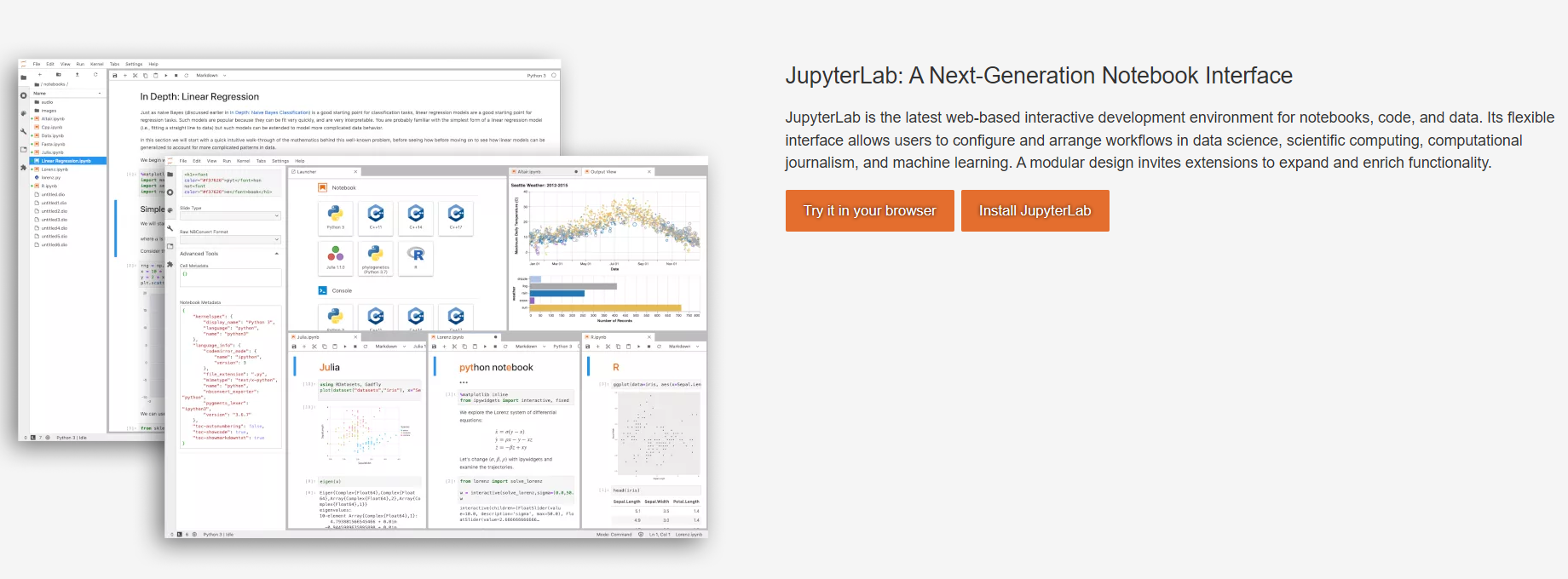
准备
- 有nginx的服务器一台
- 域名
开始搭建
1.安装
略
2.生成配置文件
1 | jupyter notebook --generate-config |
这不可以看到生成的配置文件的地址,一般是在~/.jupyter/jupyter_notebook_config.py里。
3.编辑配置文件
设置
1 | c.ServerApp.allow_origin = '*' |
4.创建systemd任务
1 | vim /etc/systemd/system/jupyter.service |
向里面写入:([ ]中的内容根据自己的实际情况进行替换!!!)
1 | [Unit] |
这里python的位置可以使用whereis python来查看。
--allow-root是root用户执行才需要添加的选项。
--port=8889这个是程序开放的端口,爱开哪开哪,但是要用于配置后面的反向代理。
5.启动服务
1 | systemctl start jupyter #启动服务 |

这里看到running就说明运行成功了。
6.设置域名解析
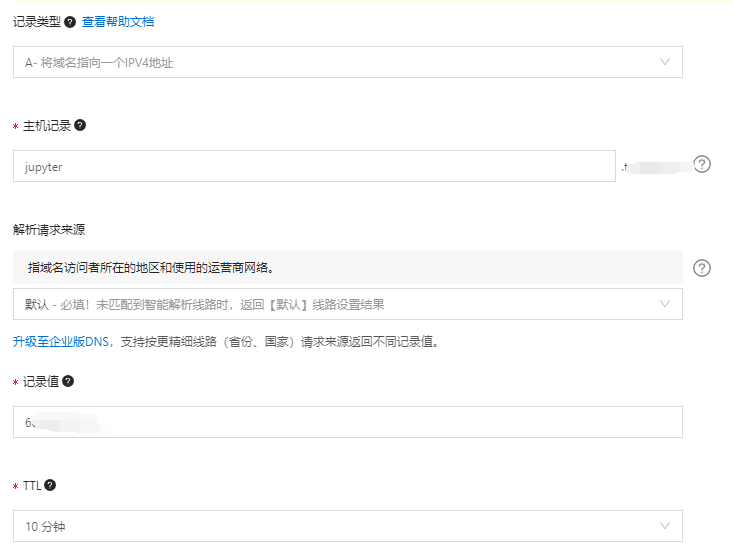
解析到自己的服务器上。
7.配置nginx服务
[]处请自行替换为自己的
1 | server{ |
jupyter notebook 做nginx反向代理 就不能run了? - 知乎 (zhihu.com)
保存配置从新载入nginx服务后就可以访问了。
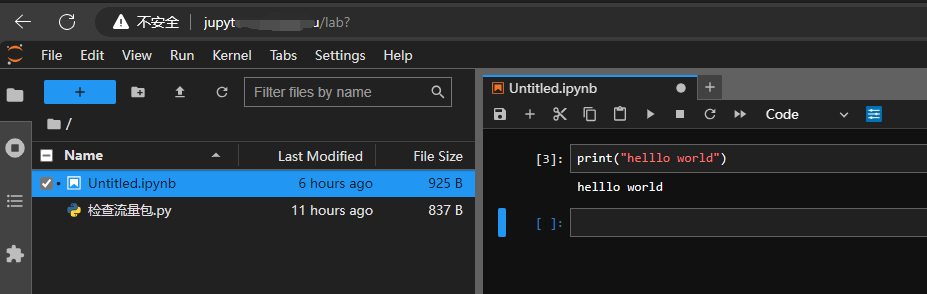
总结
在nginx反向代理那里卡了很久,这里应该是跨域的问题,这一块还需要再补补。
